Sometimes, I do want lighting for some objects but not have it affect the color representation of some others (e.g. a slice).
Turning off the Light Kit is not an option for me then.
One can then still control the lighting via the Ambient and Diffuse settings in the Lighting Options of the particular object.
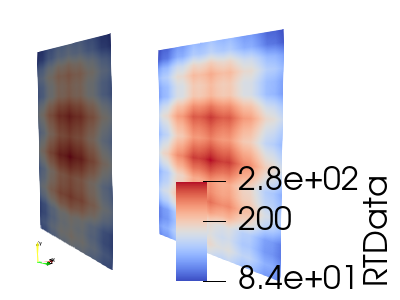
On the left:

On the right:

As a bonus one can play around with these parameters to achieve a good compromise between color representation and sense of three-dimensionality when dealing with 3D-shapes.
The former setting should give you an accurate color representation, or am I mistaken?