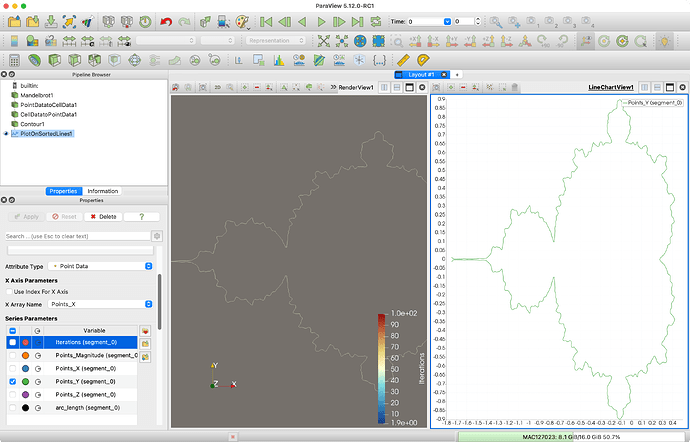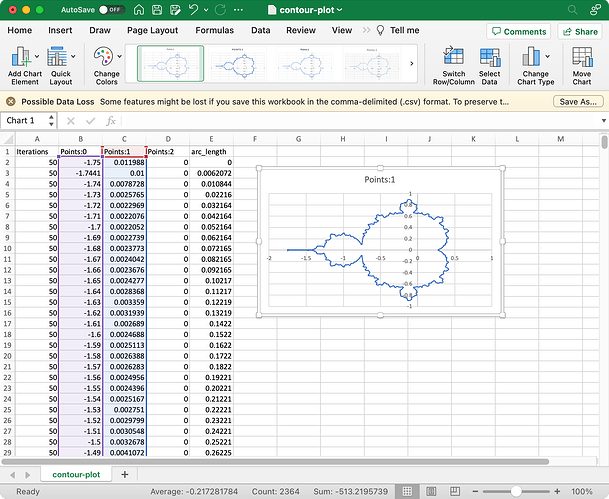The short answer is you can run the Plot On Sorted Lines filter on your contour lines to order the points to follow the line. Then save the result as a CSV file.
Demonstrating this is always easier when you post your data (not just the images), but as a proxy I did a contour on a smoothed Mandelbrot fractal in ParaView to generate a wavy line. Here is the state file and screen shot.
contour-plot.pvsm (655.3 KB)
As you can see, after making the contour plot, I ran the Plot On Sorted Lines filter. ParaView makes its own XY plot for that (which is the original point of the filter). I changed the X and Y axes to follow the X and Y coordinates to verify the plot is correct.
After this, you can use save data ![]() to write out a CSV file on the points. You can then plot the X and Y coordinates in any program you like. Here is a screenshot of me doing that in Excel.
to write out a CSV file on the points. You can then plot the X and Y coordinates in any program you like. Here is a screenshot of me doing that in Excel.
This problem was also discussed on this post: How do I obtain contour lines in a sequence. - #11 by Kenneth_Moreland