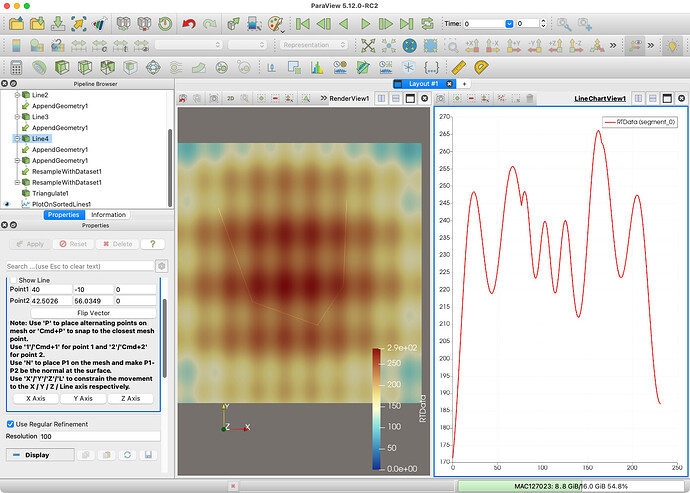Internally, the Plot Over Line filter creates a Line source, does a Resample With Dataset of the mesh onto the line. There is an internal hint to plot this in an X-Y view.
You can repeat this process with any geometry you like. In your case, you can create multiple Line sources yourself that together form the curve you want your plot to follow. When you create the Line, I suggest increasing the Resolution parameter as this will determine how many samples will be taken on each line.
Once you have all the lines, use the Append Geometry filter to combine them all into a single dataset.
Next, use the Resample With Dataset filter. Set your input mesh as the Source Data Arrays input and your combined lines as the Destination Mesh.
From here, you could use the Plot Data to plot the data on the lines to an X-Y plot. This will work (if the order of everything is just right), but it will not take into account the distance of samples in each line. You will probably have more satisfactory results if you instead run the Triangulate filter (to convert polylines to lines) and then the Plot On Sorted Lines filter. This will make sure everything is in order and will take into account the distance traveled along the segmented line.
Here is a state file showing an example of this on some generated data:
plot-on-line-segments-example.pvsm (948.3 KB)
Here is a screenshot of that: