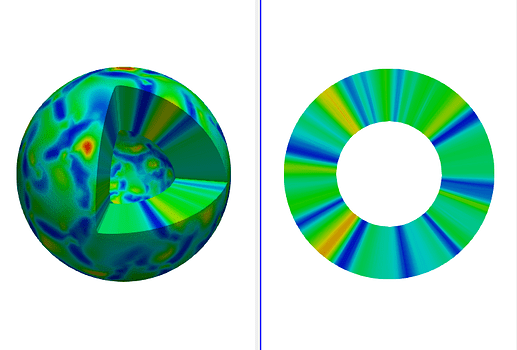Hello,
A simple work around is to use the Delaunay 3D filter if adding thickness to a sphere. See the attached state file:
delaunay_3d.zip (393.0 KB)
But, the cutting surface by the Clip filter with box might not be very sharp as shown in the upper left figure.