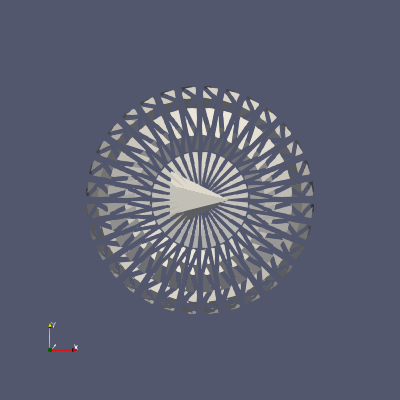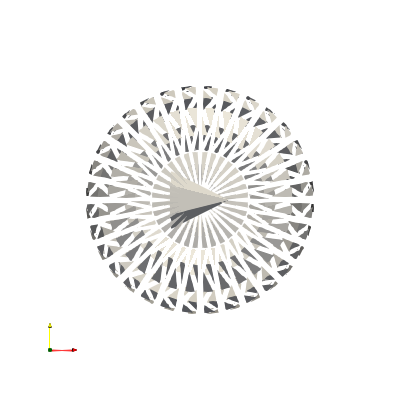Hi all
I am trying to set the background colour from the python interface (from conda).
I’m doing something like:
for view in [renderView1, renderView2, renderView3, renderView4]:
view.Background = [0.0, 0.0, 0.0]
ExportView("./blabla.pdf", view=renderView1)
ExportView("./blabla2.pdf", view=renderView2)
ExportView("./blabla3.pdf", view=renderView3)
ExportView("./blabla4.pdf", view=renderView4)
However, the exported pdfs still have the default grey background.
Any idea?
danlipsa
(Dan Lipsa (Kitware))
2
Does this work if you save as PNG instead? Saving as PDF would rasterize the image anyway if you save a RenderView.
Yes I have the same issue when exporting to png
I am able to export with a white background to pdf with the paraview gui
I tried
for view in [renderView1, renderView2, renderView3, renderView4]:
view.Background = [0.0, 0.0, 0.0]
SetActiveView(view)
SetViewProperties(Background=[0.0, 0.0, 0.0])
Render()
SaveScreenshot("test.png", view)
And it didn’t work, the background is still grey
I made this MWE from one of the demos.
from paraview.simple import *
ss = Sphere(Radius=2, ThetaResolution=32)
shr = Shrink(Input=ss)
cs = Cone()
app = AppendDatasets()
app.Input = [shr, cs]
Show(app)
SetViewProperties(Background=[0.0, 0.0, 0.0])
Render()
SaveScreenshot("out.png")
ExportView("./out.pdf")
This is out.png. As you can see the background isn’t white
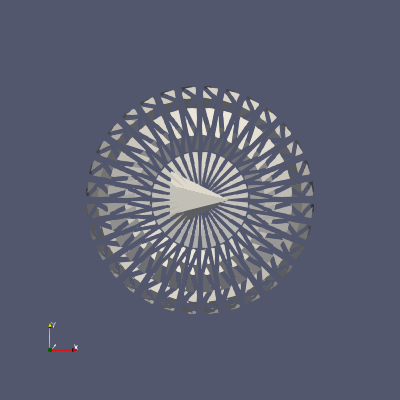
jourdain
(Sebastien Jourdain)
6
SetViewProperties(
Background=[0.0, 0.0, 0.0],
UseColorPaletteForBackground = 0,
)
1 Like
@jourdain this seems to have worked!
Turns out I wanted it white but was asking for 0, 0, 0 which is black
Now the issue that I have is that the text is now invisible. Usually with a white background the text turns black. Is there another setting?
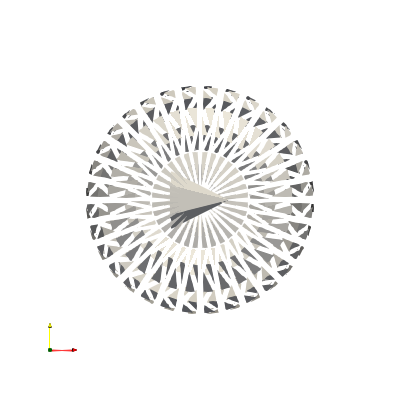
danlipsa
(Dan Lipsa (Kitware))
8
What about instead of SetViewProperties you use
LoadPalette(paletteName=‘WhiteBackground’)
I got that using
Tools / Start Trace
change the palette to White Background and then
Tools / Stop Trace
That should set all related colors properly.
1 Like
It worked thank you very much!