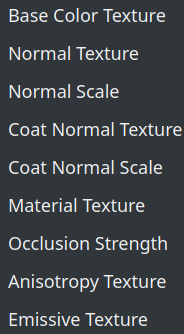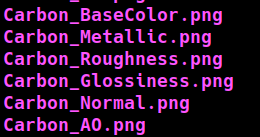I’ve been using textures with PBR on some of my cases and it works quite nicely.
However I often have questions on whether I’m using the proper file in the correct place.
I mean the expected files in the PBR lighting sub window are as follow:
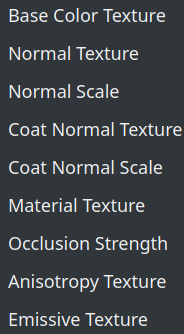
However, the names of the files I download are for example:
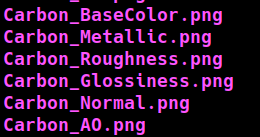
How can I find the proper correspondance between these two lists. The base color and the normal parameters are usually easy to fill in, but I am generally struggling with the “coat normal texture” and the “material texture” for instance.
Hey @Vincent_Rivola
Here’s the explanation for every textures ;
- Base Color Texure : the texture for controlling, well, the base color as you guessed already. Also called the albedo texture
- Normal texture : the normal map
- Material Texture : encodes ambient Occlusion/Roughness/Metallic factors on the Red/Green/Blue channels. Also called ORM texture. Since you have three different texture for them you’d have to reconstruct it by hand.
- Coat Normal Texture and Anisotropy Texture : a normal map for the coating and map for the anisotropy strength and rotation. Your carbon doesn’t seem to have any of them. For more information about coating and anisotropy you can check these blogs : https://www.kitware.com/pbr-journey-part-2-anisotropy-model-with-vtk/ and https://www.kitware.com/pbr-journey-part-3-clear-coat-model-with-vtk/ .
- Emissive texture : for light-emitting texture. Note that the material will not actually emit light and it is not supported by OSPRay/NVidia pathtracing backend so interest is limited. But the effect can be quite nice sometimes.
Hope this clear things out 
Hi @timothee.chabat ,
Thanks for your reply. Any advice on an easy way to combine the three images in a material texture?
If you’re on Linux then you can take a look at http://www.imagemagick.org/Usage/channels/#combine . I don’t know if there is something for Windows. It also would be possible to reconstruct it using ParaView and the Python programmable filter but this is a bit harder
Yes I’m on linux and already using image magick for other purposes.
Thanks, I’ll have a look at your link
It looks like your link is somehow broken
Indeed, this one should be up to date
Great thanks, I’ll give it a shot
@timothee.chabat this is really useful. If it is not already done, could it go in the ParaView Help somewhere for the next release? I’m adding it to my notes!
1 Like
Yes I was actually suprised that this information was not available in the documentation ! I’ll try to make an MR in the ParaView doc in the following days if I have some time 
1 Like