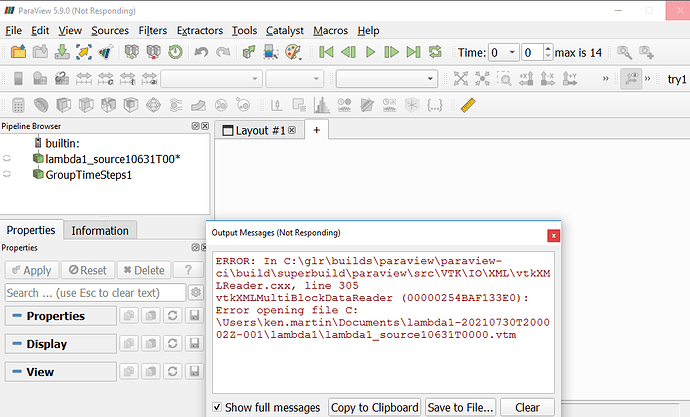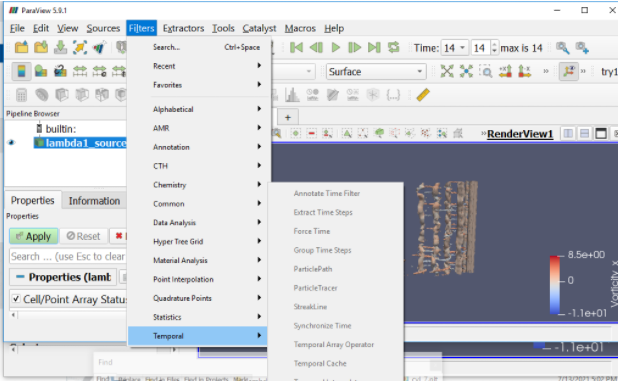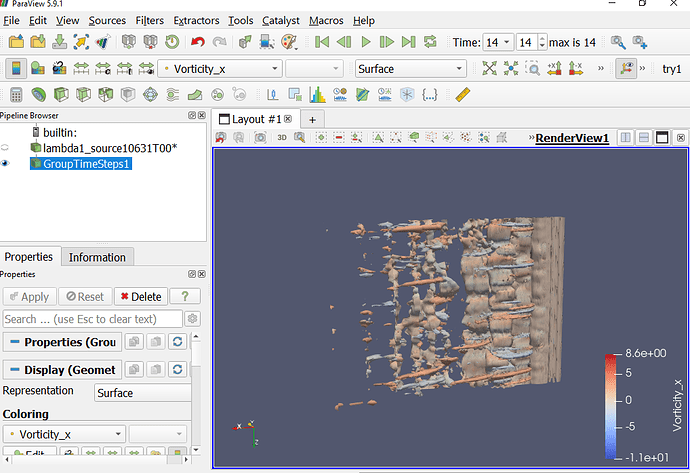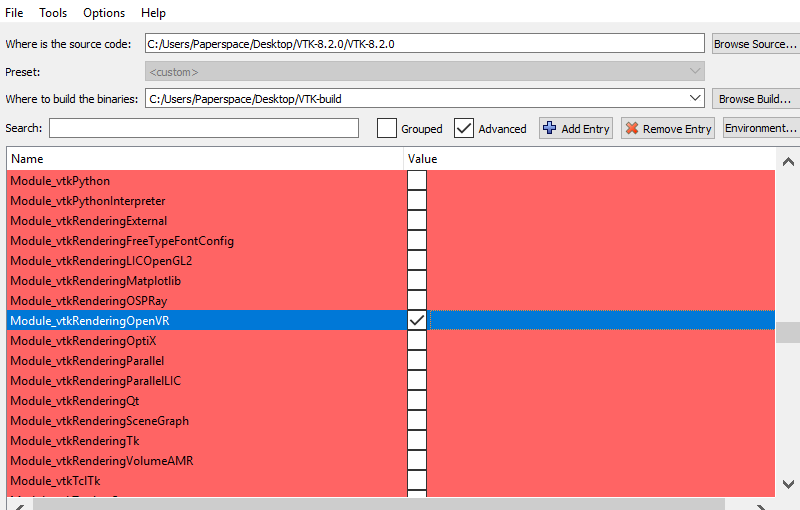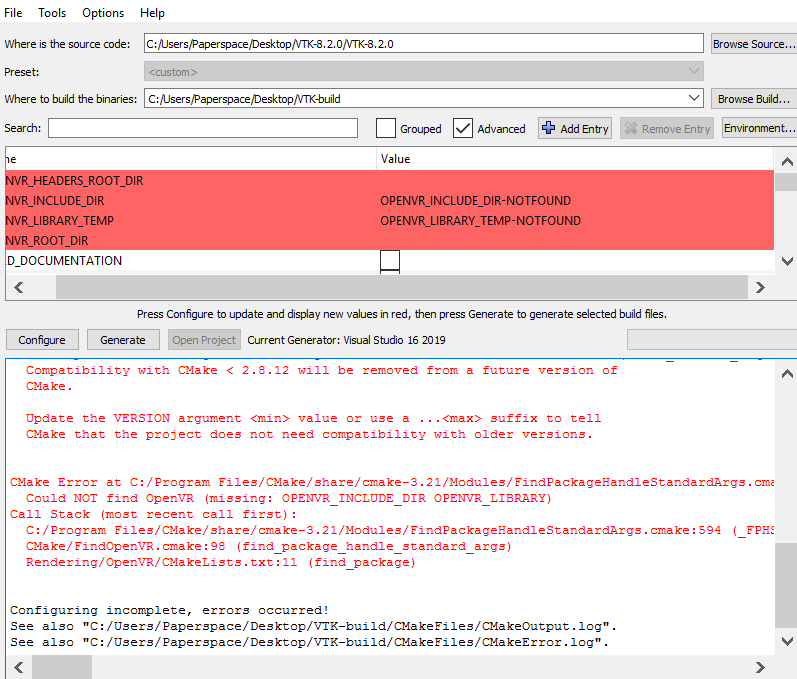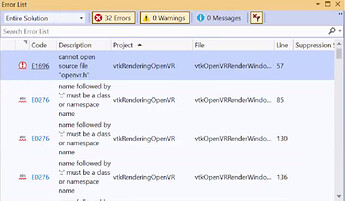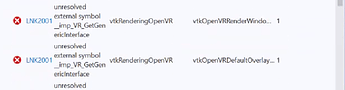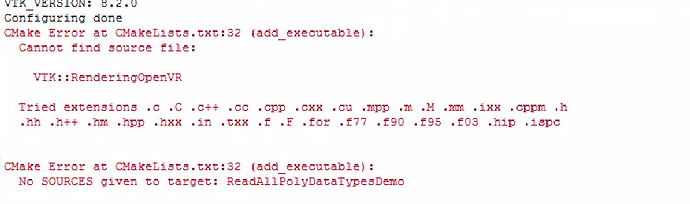I am trying to run visualizations in VR through Paraview and have been having trouble playing animations. The screen would jump around chaotically after clicking play, rather than displaying a smooth animation. After some digging, I have concluded that the issue is likely because of the data size.
To create the animation, I had taken a volume data set of a variable lambda with multiple timesteps. Then, I made an isosurface at a certain lambda value for each time step using the contour filter. I would then save the geometry of the isosurfaces, and run the animation on just the geometry. The animation would not work when trying to play it in VR because the screen would bounce around and not play a smooth visualization. So, I tried changing how I was making the isosurface. At higher lambda values, the isosurface is smaller, and thus contains less data. I made an isosurface using these higher lambda values, and again saved the geometries. This time, the animation was able to play in VR without issues.
Because the animation works for higher lambda values where there is less data, and doesn’t work for lower lambda values with more data, I am thinking data size is the issue. I have attached a folder with the data if that would be helpful. The folder has 2 folders inside it, one for a working case of lambda value 2, and a non-working case of lambda value 1. Inside each folder I’ve uploaded the isosurfaces for the corresponding lambda values, as well as a recording depicting what happens in VR. The lambda = 2 geometries are about 5 Mb each, while the lambda = 1 geometries are about 7 Mb each. Both have 15 frames each. These are just two sample lambda values. The problem gets even worse at values smaller than 1 and better at values bigger than 2.
Would using a machine with more memory help at all? Or is there something else I could be doing to alleviate this? I would appreciate any info on if there is a way to solve this problem for bigger data sizes.
Folder: Paraview VR Issue - Google Drive
To run the cases, go into either the non-working or working folder, where you will see a folder titled “lambda1” or “lambda2”. Download these two folders, then start Paraview. Click File->Open, and then navigate inside either the lambda1 or lambda2 directory. All 15 vtm files will show as a “group”, which you can open as one file by clicking on it. After making them visible, you can animate them in Paraview by hitting the triangular “play” icon. You can animate it in VR by going to Tools → Manage Plugins, and then loading the OpenVR plugin. Finally, you can simply click “send to openVR” to see the animation in VR.