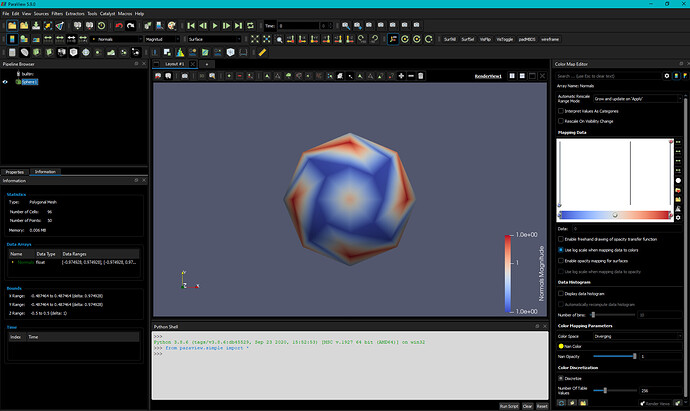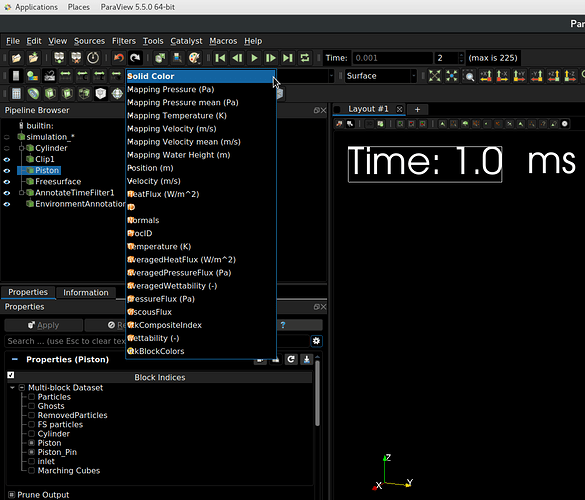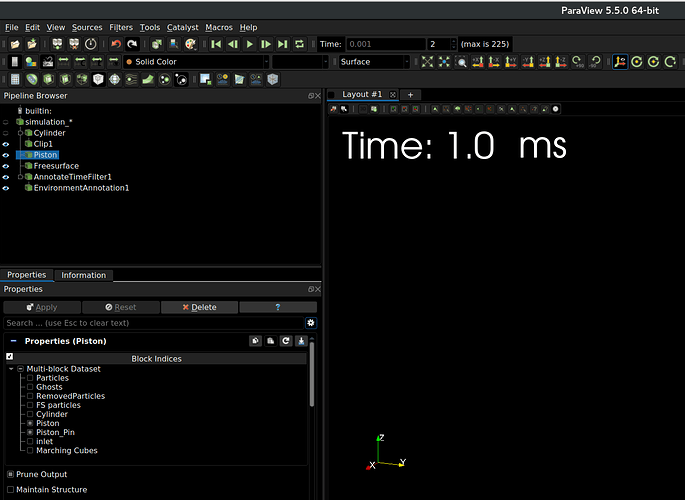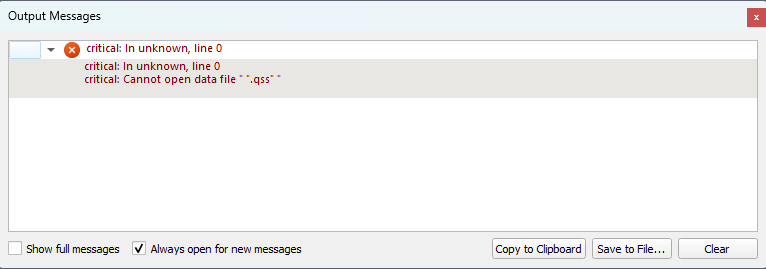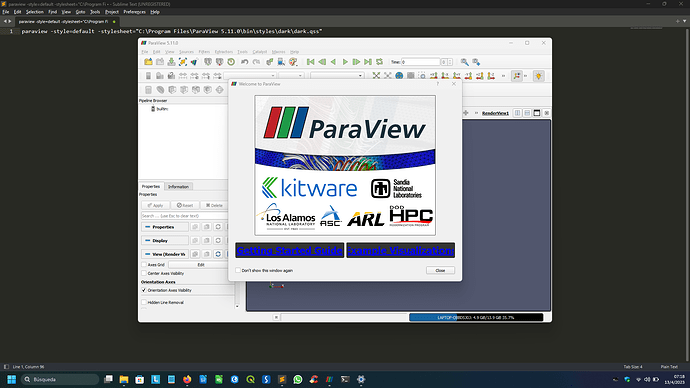Awesome, that works well. Thanks a lot for the help!
@lhofmann : this work could go in a git repository organized by ParaView versions, and such.
Hey everyone. I messed with this a lot a while back and fixed a lot of these issues. There are tons of changes in the stylesheet (.qss) file that need to be changed to make it work with PV. Plus, you need to override all image links to the file structure on your computer to make the toggles and other picture buttons work.
Here is an image of what mine looks like now:
A google drive link to my stylesheet. You will probably have to mess with this quite a bit to get it to work for you, but I have at least commented all of the main functions/colors and should be easy for you all to take and run with.
https://drive.google.com/drive/folders/1TLMqxwQsdAiK_U_XI1YKeNBtmMSeokrc?usp=sharing
Thanks for the effort. If you would use relative path names for the images in the .qss file it could work for everyone out of the box. 
Thank you Marston,
I managed to apply your .qss and it looks pretty good (almost too black  ). Just as a feedback, in my case I noticed some overlap in the Combobox(I think this is what it’s called). The pictures attached are self-explanatory.
). Just as a feedback, in my case I noticed some overlap in the Combobox(I think this is what it’s called). The pictures attached are self-explanatory.
Before clicking the Coloring Option it looks good but afterwards the symbols overlap with the text. Not sure what part of the .qss to tweak to fix this.
Thank again for the effort!
P.S. I applied the @2x version of the pics but didn’t notice any differences. What are they for?
Can we get this as a feature in a “soon to be released” version of ParaView? Just need a Menu Item to switch the style sheet on and off. Then ParaView can just include a few styles with the binary. Or is there a bug/issue already tracking this issue?
Thoughts?
Hello dear Paraview users and devs.
I am having a lot of trouble trying to set the UI to dark mode.
To me, the screen glare causing eye strain make dark interfaces a must.
So, I am running Windows 11, Paraview 5.11 installed (ParaView-5.11.0-Windows-Python3.9-msvc2017-AMD64.msi).
My file is the one provided by @mconti, to which I changed name and the relative paths inside.
I am keeping it here > C:/Program Files/ParaView 5.11.0/bin/styles/dark/dark.qss
This is the file:
dark.qss (51.9 KB)
I open Paraview with Windows Shell.
paraview -style=default -stylesheet=styles/dark/dark.qss
And get the following error message:
critical: In unknown, line 0
critical: Cannot open data file “”.qss""
What am I doing wrong?
Such a shame that a simple feature like choosing the UI style is not accesible via user options.
Does it work if you provide the full path to the .qss file?
This command line seems to work:
paraview.exe -style=default -stylesheet=C:\path\to\dark.qss
But the style itself does not seem great for pv 5.11
From my experience, the “-style=default” together with the dark stylesheet does not work for PV 5.11 on Windows.
Instead, I’m using the “-style=windows”, which works with 5.11 and also avoids some of the reported issues like extra spaces in combo boxes.
Hello Steffen, no regrettably it doesn’t. For the record this is the full path I am using:
paraview -style=default -stylesheet ="C: \Program Files\ParaView 5.11.0\bin\styles\dark\dark.gss"
l am also attaching a screen capture witht the result. It’s weird beacuse as you can see, the welcome screen shows some partial dark backgrounds. Any tips or comments will be highly appreciated.
Please try -style=windows (on Windows) or -style=fusion (other than Windows).
It works! amazing, thank you
For those who wants to launch .pvsm files with the dark theme under windows:
Create a .bat file and add the following
@echo off
set pvsm_file=%1
"<path_to>\paraview.exe" -style=fusion -stylesheet="<path_to>\style.qss" "%pvsm_file%"
Set the .bat file as the default program:
- Right-click on any
.pvsmfile, select Open With > Choose another app. - Select More apps and then Look for another app on this PC.
- Navigate to your
.batfile and select it. - Check Always use this app to open .pvsm files and click OK.